First time setup¶
Configure via WiFi¶
You can setup a BI-Beacon using a mobile or desktop device that connects to the Beacons own setup web page.
| Instructions | |
|---|---|
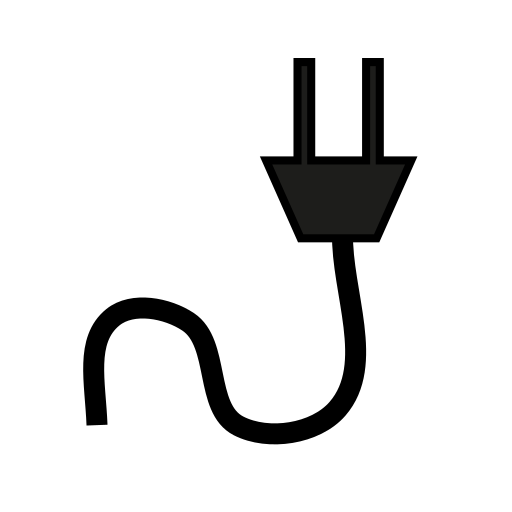 |
|
 |
|
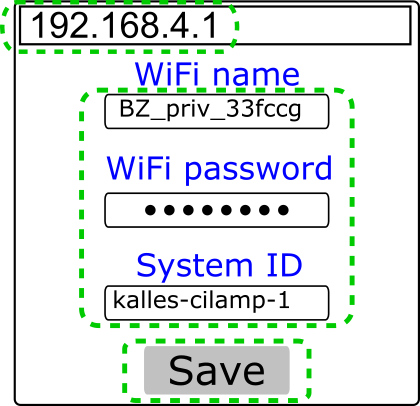 |
|
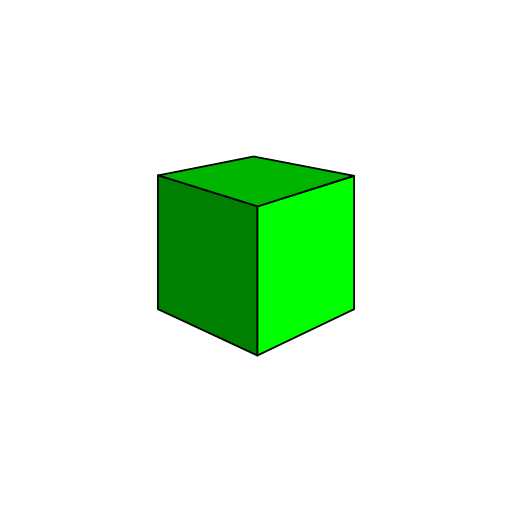 |
|
Configure via USB cable¶
You can also setup a BI-Beacon using a USB data cable.
(This, however, requires that your user is on a Linux
machine and has the proper permissions (often this
means being part of the dialout user group.)
Clone the cli repo (see Repositories).
Then, in a terminal of your choice,
$ python config_via_usb.py <ssid> <password> <channelkey> [stateserver] [port]
Reset configuration¶
If you want to go back to default settings, for example if you forgot the channel key you specified previously, hold down the FLASH button at least seven seconds. The Beacon will show a yellow light during this process, and green when the settings have been reset.
Note
The reset via FLASH is only available in firmware 0.87 and higher.
To reconfigure a Beacon with firmware 0.86 or lower, reboot it whilst it cannot connect to the router.
E.g by doing any of the following:
- Change SSID or password on the router
- Turn off the router temporarily
- Move the BI-Beacon far away from the router
When you plug it in again, the Beacon will try to connect and fail. It will then go into setup mode again.